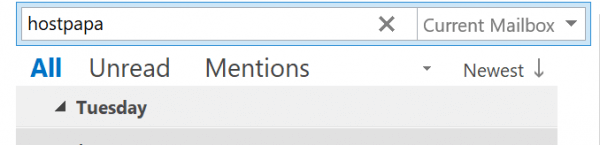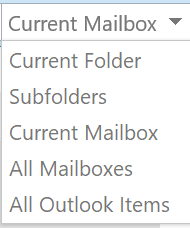Outlook’s integrated and powerful search features allow you to find messages in any inbox or folder. To search for an email, click the search bar and type a name, subject, or phrase that can be found in the message(s) you wish to retrieve.
The dropdown menu to the right of the search bar allows you to target your search.
Select a category within the Refine group to filter your search results:
- From – show results from a specific sender.
- Subject – show results based on the subject line.
- Has Attachment – show emails with attachments.
- Categorized – show results assigned to a specific category.
- This Week – search by receiving date.
- Sent To – search messages Sent to You, Not Sent Directly to You, or Sent to Another Recipient.
- Unread – show unread messages.
- Flagged – show flagged messages.
- Important – show emails marked as Important.
- More – filter your results by advanced criteria, such as Cc or Sensitivity.
If you notice any problems or if you need any help, please open a new support ticket from your HostPapa Dashboard. More details on how to open a support ticket can be found here.